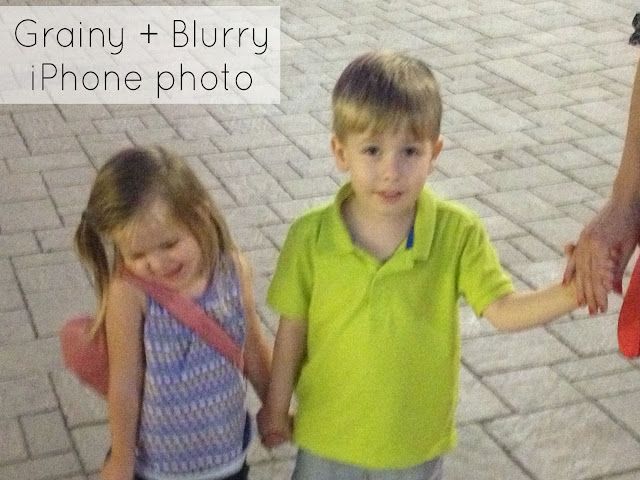*This is a sponsored review through Collective Bias. As always, all thoughts and opinions are my own.

As a blogger and a mom of two, I take a lot of pictures. I want to capture all of the cute moments, and hate the thought of missing one. I have a larger DSLR camera that I use for photos of my tutorials, and that I use to take pictures of my family. However, it's so bulky that I don't bring it with me most of the time, and I rely on my cell phone to take a lot of pictures. In a lot of ways, I love taking pictures with my iPhone. It's quick, convenient, and easy to share on Facebook. And when the lighting conditions are perfect and the subjects are still, the pictures turn out pretty well. But, let's be honest. How often does that happen? I have so many almost adorable pictures of my kids on my phone that are either way to grainy or way to blurry. It's also very difficult to zoom really at all and have the pictures turn out well. I really needed a compact camera with a long zoom that performs well for low light photography.
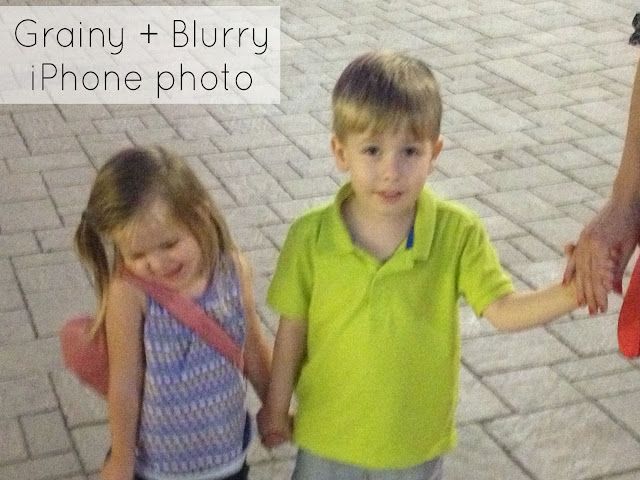 |
| * I took about 10 pictures of my kids holding hands with my iPhone, and this was BY FAR the best one. |
Introduce the
Samsung Smart Cameras. It has all of the great things I love about my phone (portable, convenient, easy to share), PLUS it also takes great pictures in a lot of different situations, even when conditions aren't ideal.
I got this
Samsung WB800F camera at Sam's Club, where it was on sale. Check out my
shopping story here. It came with an 8GB memory card, and a cute white camera case.
Here's what I LOVE most about this camera:
1. Wireless - This camera is wireless! It's amazing and really easy to use. It's great because you can use the touch screen to set up your wireless network and then instantly share pictures to Facebook, or send them in an email.
But what I love most about the wireless feature is that you can connect it to your smart phone (you have to download a free app on your phone). So when you're out and about and away from a wireless connection, you can still easily send the photos to your camera roll, and then conveniently edit and share to Instagram and Facebook from your phone.
Last week, we took the kids to Sea World (hooray for living in Orlando!). I was able to take some great pictures of them, move them over to my phone, edit with some fun apps, and then upload to
Instagram and Facebook while we were waiting in a line.
2. Zoom - I was shocked at the zoom on this tiny camera. This Samsung Smart Camera has a 21x optical zoom (compare to the 5x zoom on the iPhone 4). It is ridiculous.
Here are two pictures I took in the Sea World parking lot. They were taken at the same time, and weren't cropped at all. The first picture is all the way zoomed out to show you how far away I was. The second picture is zoomed all the way in on my husband pushing the stroller to our car. Also note that he was moving and the lighting was getting low, but the picture is still very clear, even from SO far away.
3. Touch Screen - The touch screen feature of the camera makes it so easy to use and navigate. You can do things like click on the part of the picture you are taking that you want to be in focus, set your options, scroll through and view your photos, and set up and share wirelessly all with the touch screen.
4. High Quality Photos - The photos are really high quality. They do not get the fine detail as well as my DSLR does, but the pictures are much better quality than the pictures I've been taking with my phone. That also means that I'll be able to blow them up to a larger size to print or view on Facebook without loosing quality like you do with photos taken on your phone.
These photos from our trip to Sea World were taken with my Samsung Smart Camera and are not edited.
5. More Control Over Your Pictures - Even though I'm far from a photography expert, I do like to have some degree of control over my pictures, and have a way to not just take pictures on full auto. When the lighting and conditions are perfect, then the full auto setting works well. However, if you are dealing with low lighting, fast moving kids, or a bright background, the automatic camera settings are not always going to be ideal. For example, I love to take pictures of things with a plain white background. However, this is surprisingly a difficult task. Here's a quick tutorial to show you how to take high quality pictures with a white background with this Samsung WB800F. You can also follow these same general instructions with other digital cameras.
How to Take Quality White Background Pictures Without a DSLR
1. Choose the right kind of white background. I recommend using a white foam core poster board. You could also use white printer paper or cardstock, but I do NOT recommend using sheets, fabric, or an off-white.
2. Lighting. Do NOT use your camera's flash for white background pictures. The idea situation is natural indirect sunlight. Some places you might find this: Outside on a cloudy day, outside on the shady side of your house, or inside your house next to a window. If the light is too bright (for example outside on a bright sunny day), then your picture will have dark shadows and a harsh look. At night, you can use a light box or some natural sunlight lamps. I took these pictures inside at night with two
OttLite Lamps.

3. Set your camera to the P (Program) setting. This will allow you to control what you want on your camera, while letting the rest of the functions remain automatic.
The reason that white background pictures do not turn out well on full auto: Your camera reads the amount of light that is coming in, and then decides accordingly which settings to use. So when you are taking a picture of a darker object in front of a large white background, your camera reads all of the light coming in from the white background, and adjusts accordingly. What you're left with is a picture with too little light, where the white background looks gray, and your subject is too dark. You need to tell your camera to let in more light!
4. Click on the Fn button on the bottom right screen to adjust the exposure levels. I set mine almost all the way to +2. Take a few pictures, and adjust accordingly.
5. Now you'll have great pictures where the background actually looks white, and the subject is vivid and bright.
 |
| This picture is not edited. It was taken with the Samsung WB800F with the exposure adjusted to +2. |
6. If you want to make the pictures even a little better, you can do 2 quick and simple edits with your photo editing software or program to make them even better. Increase the
brightness and the
contrast.
 |
| This is the same picture as above. The contrast and brightness of this picture were increased. No other editing was done. |
Once you get the hang of this process, it is SO EASY to take great white background pictures. The touch screen of the Samsung Smart Camera makes it so quick and easy to use.
For more information, you can follow along with Samsung on
Facebook or
Twitter.