The crazy thing is, I rarely print pictures. In fact, it's ridiculous how few printed pictures I have of my kids. I've always just put it off, thinking I'd have to take forever to move the pictures from folders on my computer or files on my phone to a disk and then take them in to get printed. Now that has changed. It is SO easy to use the Walgreens Photo App. Now I am hooked, not just on taking pictures, but on printing them. In about 5 minutes, you can open the Walgreens app, choose pictures from your phone or Facebook to print, and order them. This is especially useful for printing some pictures to send in a holiday card, or in putting together a quick gift for a family member, like these meaningful Easter gifts I put together for my parents and my in-laws.
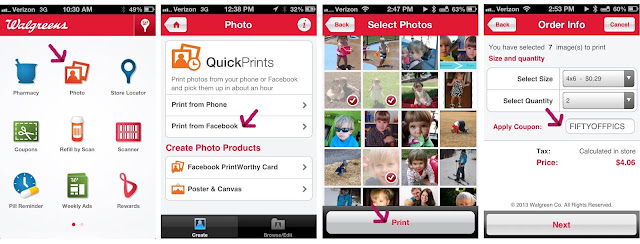
How to use the Walgreens Photo App:
1. Download and open the free Walgreens app. Click on Photo.
2. Now you can choose if you want to print pictures from your phone or from Facebook. (I don't think you can print pictures from both your phone and Facebook in the same order, but it is so easy to just place a second order.)
3. Click on the photos you want to print. A check mark will appear. You can only upload 5 photos at once. Click print to add them to your cart, but you can keep adding more pictures before checking out.
4. Choose what size and quantity of photos you want. Don't forget to search for coupon codes. I found one for 50% off prints.
5. You will be asked to choose a location. You can type in a zip code, but the closest Walgreens locations to me were already listed.
6. Enter your info and submit your order. You don't have to enter credit card info or anything. You can pay in the store.
7. Don't forget to use your Balance Rewards Card. It's easy to sign up, and if you already have a card, you can just scan it.
8. That's it. Now you pick up your pictures. The estimated time is usually an hour, but my first order took only about 15 minutes.
(You can see my whole shopping experience here.) While you're there, check out the awesome photo center. Walgreens also carries a small but cute and affordable selection of picture frames. Right now, they are buy one get one free. I love how these simple black frames look, and I ended up paying $7 total for them. #HappyHealthy
As much as I LOVE this app and definitely plan on using it again and again, I have one quick caveat for you to keep in mind when printing pictures from Instagram. I ended out printing pictures from Facebook, my camera roll, and a few that I had cropped and edited on Instagram. Because these Instagram pictures are square, I thought that they would print 4 x 4 with 2 inches of white space to the side (which is exactly what I wanted). However, they automatically zoomed in to fill the 4 x 6 space. About half of the pictures were messed up completely, but the other half turned out great. In fact, the adorable picture of Lyla pretending to drive the car (in the second frame at the bottom of the post) was one of these zoomed in Instagram photos and I love how it turned out. I would just recommend printing the original version from your camera roll in most cases.
Print out the gift tags onto cardstock. Cut them out just inside of the light gray lines. Use a 1.5" circle hole punch to cut out a circle in the egg for your photo. Put the tag over your Walgreens prints and find pictures that fit well in the circle. Trim the picture so that it's smaller than the tag and larger than the circle, and tape it to the back of the tag (of course I used colorful washi tape). Punch a hole in the top and add some ribbon, then use these cute personalized tags to give gifts this Easter.
VIEW AND PRINT THE PHOTO GIFT TAGS
I ended out making two different versions, one for each set of grandparents.
You can view and print the photo Happy Easter gift tags HERE.
You can follow along with Walgreens on Facebook or Twitter.
“I am a member of the Collective Bias® Social Fabric® Community. This content has been compensated as part of a social shopper insights study for Collective Bias® and Walgreens. All opinions are my own. #cbias #SocialFabric




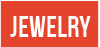






















Rachel, those tags are SO cute! I'll have to check out the app to print instagram pictures with. I have over 2,000 pictures on my phone and have been meaning to get some printed. Thanks for the printable!
ReplyDeleteOh how adorable!! Love the little tags! My poor kids..they live in the computer..will have to check this app out!! Lookd very user friendly! ;)
ReplyDeleteSuper sweet tags...wish we had Walgreens here!
ReplyDeleteI need to get better about printing pictures, too. This app sounds super convenient...and you do such a beautiful job of with displaying things, so I love the photos you chose for the frames...as well as those super duper cute tags! Lovin' it!
ReplyDeleteThose tags are so adorable. What a fast and easy Easter gift idea!
ReplyDelete